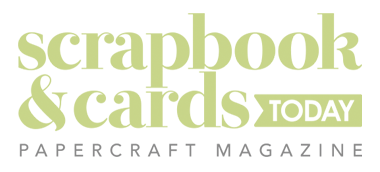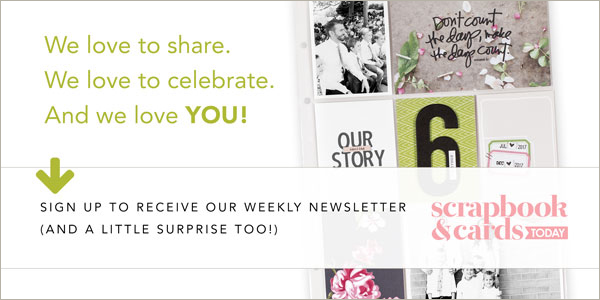We have Paula Gilarde with us today with another great hybrid post. And my friends, you are going to love this idea for a mini album.
I recently made a mini-album of a bunch of random photos, tying the theme together using digital photo overlays. The overlays added polish and embellished both the photos and the mini album. Here’s an example of one of the pages:

I used Cathy Zielske’s Journal Card Brushes and Stamps – even though they are brushes, like brush packages they include .png files that can be used as overlays. Here’s how I did it:
Photoshop/Photoshop Elements:
1. Open the photo you want to use, crop it to 4×6 and save it with a different name.
2. Open the .png overlay file. Now click and drag the overlay onto your photo.
3. You can your overlay to whatever size you want — these particular frames are sized for 4×6
4. Print your photo + overlay
I added another step – I added a solid white rectangle underneath the overlay frame because the text was getting lost in the photo. I did this by using the selection marquee tool and drawing the rectangle to the size I wanted. The new rectangle needs to be below the overlay layer but above the photo. I also reduced the opacity of the layer in the layers palette to give it a vellum appearance.

You can use the overlays (but not the extra layer step) in Word using the following steps:
Word:
1. Open a new document the size of your choice.
2. Select Insert, Picture, From file. Browse for the overlays and click Insert. You can resize the overlay by dragging the corners.
Why don’t you try adding an overlay to some of your photos!”
Thanks, Paula!
And if you would like another great summer idea…check out this post on Stacy Julian’s blog (did you know she is one of our new contributing writers?!). Imagine Paula’s overlay idea and Stacy’s themes together!