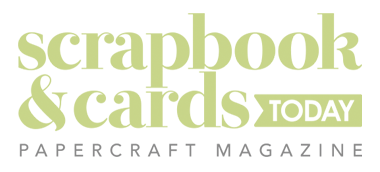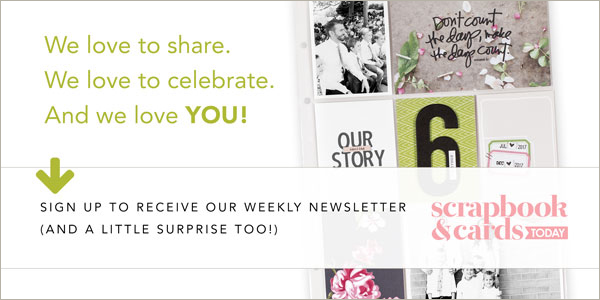Here’s a quick tutorial to add a little wow to your photos. I really liked this photo of my son but I wanted to obscure the background — that green hose wasn’t really working for me!

1. Open the photo in Photoshop (Elements or CS4) and crop to 5x7inches, 300dpi
2. Open the digital patterned paper that you want to add to the background and crop that to 5x7inches, 300dpi also.
3. Drag the patterned paper on top of your photo. Change the Blend Mode in the Layers palette to Overlay (Go to Window->Layers if you can’t see the layers palette)

4. Next you want to remove the patterned paper from any areas on the photo where you don’t want it – e.g. the face and the body. Select the Eraser tool (press E) and in the top right corner of the screen a drop down menu that says Mode make sure Brush is selected. Next to the word Brush, click on that drop down menu and select the diameter/size and hardness of your brush. I like to use a pretty large soft round brush. Make sure you are on the patterned paper layer!
5. Flatten your layers and save as a new name. You can print this image to use on your layout!


I hope you enjoy trying this technique!
Article by: Paula Gilarde